RunSignUp & Account FAQ

How do I create a Team?
- Navigate to the home page of this website.
- Go to “My Fundraising” Dashboard (located at the top of the screen under the register button)
- Your name will appear under Current Fundraisers – click View Fundraiser
- Next to your name click manage – edit participant
- Scroll down to the Team Fundraiser Section
- Select yes to create a team
- Enter Team Fundraiser Name and Goal
- Complete! Now those who register, can select to join your team during the registration process.
For non-registered participants who want to join a team:
- Navigate to the home page of this website.
- Select Register to begin the registration process.
- Complete all participant information and click Continue
- Sign the waiver form
- Fill in registration questions
- Click the drop down to join team *insert team name here
- Click Continue
- Complete your registration
How do I download my 2025 Donor List?
- Head to the 2025 Walk and Roll Chicago website
- Click on "My Dashboard" at the top of the screen
- Scroll down to My Donors
- Right underneath it will give you the option to select download list
- The list will download as a CSV file
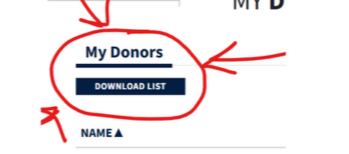
Where do I access my 2025 emails?
- Head to the 2025 Walk and Roll Chicago website
- Click on "My Dashboard" at the top of the screen
- Scroll down to My Communications
- Any emails under Saved Drafts or Sent Emails you'd like to save -- copy and paste them into a word document, or wherever your preference is to save information
- These can be copied into RSU to use for 2026
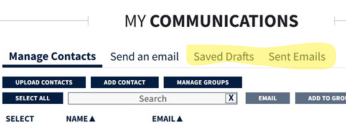
Where do I upload my donor list on RunSignup?
- Head to the 2026 Walk and Roll Chicago website
- From the options at the top of the page, click on Dashboard
- Under your name, click on View Fundraiser
- Click on Manage and Edit
- At the top of the screen, you'll see a grey bar with an option at the end to Import Contacts
- Import your downoaded list (as a CSV file)
- Click save and see your contacts uploaded!

